Creating Helm Charts
— 6 min read
Overview
Helm is the package manager for Kubernetes, like apt, yum, or Homebrew for traditional operating systems. It simplifies the deployment and management of applications on Kubernetes clusters by packaging all necessary components into a single, manageable unit.
Why Helm?
-
Simplifies Kubernetes Deployments: Helm packages, known as charts, bundle together all the Kubernetes manifests (like deployments, services, etc.) needed to deploy an application, making the deployment process straightforward and repeatable.
-
Manages Dependencies: Helm charts can include other charts, allowing complex applications to manage their dependencies effectively.
-
Version Control for Deployments: Helm tracks versions of deployments, enabling rollbacks to previous states if needed.
What is it made of?
-
Chart: A Helm chart is a bundle containing all information necessary to create an instance of a Kubernetes application. It includes resource definitions and configuration files.
-
Config: The configuration contains customizable parameters that merge with a chart to create a release. These parameters allow the same chart to be used in different environments or configurations.
-
Release: A release is an instance of a chart running in a Kubernetes cluster, combined with a specific configuration.
Helm Architecture Diagram
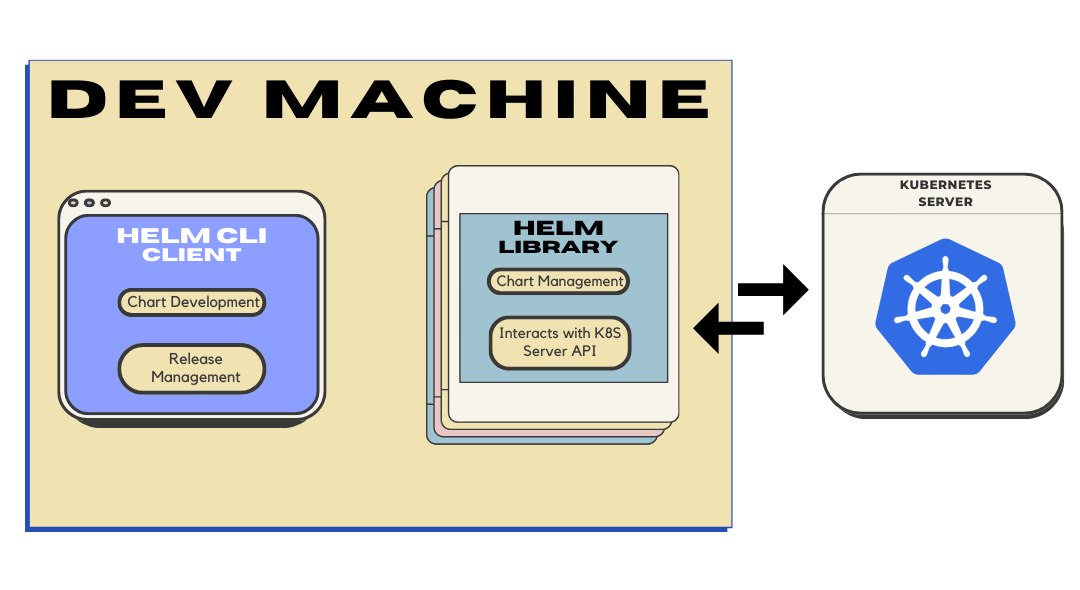
Helm Client:
-
Chart Development: Local chart development and managing repositories.
-
Release Management: Manages releases/repos and request chart installation or release upgrade/uninstallation through Helm Library.
Helm Library:
-
Chart Management: Handles combining charts and configurations to create releases and installing/upgrading/uninstalling charts.
-
Interacts with Kubernetes: Interfaces with the Kubernetes API server.
Creating a Chart
Creating a Helm chart involves setting up a predefined directory structure with at least two files: Chart.yaml for metadata about the chart and values.yaml for default configuration values.
Structure: A basic chart directory will have the following layout:
-
Chart.yaml: Contains metadata about the chart such as name, version, and description. -
values.yaml: Specifies default configuration values for the chart. -
templates/: This directory contains template files that generate Kubernetes manifest files based on the values provided.
Templating: Helm uses a templating engine to substitute values in the chart templates, creating Kubernetes manifests tailored to specific deployments. This allows for dynamic adjustment of resources, labels, and configurations without altering the original chart files.
Practice
Scenario:
A startup, "DevOps Solutions" adopts Helm to streamline their Kubernetes deployments. You're a consultant tasked with creating a basic Helm Chart for n8n. It should be customizable for different environments using values.
- Clone the repo
git clone https://github.com/perplexedyawdie/helm-learn.git- Change directory to
creating-charts
cd helm-learn/creating-charts- Spin up the environment using docker compose
docker compose up -d --build- SSH into the
ubuntucontainer
ssh -o StrictHostKeyChecking=no -o NoHostAuthenticationForLocalhost=yes root@localhost -p 2222# password: test123- Generate a chart directory along with sample files
helm create my-n8n- View the structure of the generated directory
tree .
# Output should look similar to this#`-- my-n8n# |-- Chart.yaml# |-- charts# |-- templates# | |-- NOTES.txt# | |-- _helpers.tpl# | |-- deployment.yaml# | |-- hpa.yaml# | |-- ingress.yaml# | |-- service.yaml# | |-- serviceaccount.yaml# | `-- tests# | `-- test-connection.yaml# `-- values.yaml- We'll only be using
Chart.yaml,values.yaml,my-n8n/templates/NOTES.txtandmy-n8n/templates/_helpers.tplso we can remove the rest since we'll be adding our own manifest files.
rm -rf my-n8n/templates/*.yaml my-n8n/templates/tests- Update the appVersion in Chart.yaml to "1.27.2" & clear the contents of my-n8n/templates/NOTES.txt file then update with the following.
nano my-n8n/Chart.yaml# appVersion: "1.27.2"
nano my-n8n/templates/NOTES.txt# Welcome to n8n.# Wait a few minutes until the status changes to RUNNING.# After it is ready, access it from: http://localhost:2223- Update the
values.yamlfile with the following data
# Default values for my-n8n.# This is a YAML-formatted file.# Declare variables to be passed into your templates.
replicaCount: 1
image: repository: n8nio/n8n pullPolicy: IfNotPresent # Overrides the image tag whose default is the chart appVersion. tag: "1.27.2"
containerPorts: - name: http port: 5678
service: type: NodePort port: 30200
livenessProbe: httpGet: path: / port: httpreadinessProbe: httpGet: path: / port: http
autoscaling: enabled: false minReplicas: 1 maxReplicas: 100 targetCPUUtilizationPercentage: 80 # targetMemoryUtilizationPercentage: 80
# Additional volumes on the output Deployment definition.volumes:- name: n8n-data
persistence: claimName: n8n-data
# Additional volumeMounts on the output Deployment definition.volumeMounts: - name: n8n-data mountPath: "/home/node/.n8n"- Create the
deployment.yaml,service.yamland,pvc.yamlfiles inside themy-n8n/templatesfolder
# my-n8n/templates/pvc.yamlapiVersion: v1kind: PersistentVolumeClaimmetadata: name: n8n-dataspec: accessModes: - ReadWriteOnce resources: requests: storage: 1Gi # Adjust the size as per your requirement# my-n8n/templates/deployment.yaml
apiVersion: apps/v1kind: Deploymentmetadata: name: n8nspec: replicas: 1 selector: matchLabels: app: n8n template: metadata: labels: app: n8n spec: containers: - name: n8n image: n8nio/n8n ports: - name: http - containerPort: 5678 volumeMounts: - name: n8n-data mountPath: /home/node/.n8n volumes: - name: n8n-data persistentVolumeClaim: claimName: n8n-data# my-n8n/templates/service.yaml
apiVersion: v1kind: Servicemetadata: name: n8nspec: type: NodePort ports: - port: 5678 targetPort: 30200 protocol: TCP selector: app: n8n- Now, let's parameterize these using the go-template language to convert them to templates. Helm will fetch the appropriate values from the
values.yamlfile to generate the manifest that will be deployed on K8S.
# my-n8n/templates/pvc.yamlapiVersion: v1kind: PersistentVolumeClaimmetadata: name: {{ .Values.persistence.claimName }}spec: accessModes: - ReadWriteOnce resources: requests: storage: 1Gi # Adjust the size as per your requirement# my-n8n/templates/deployment.yaml
apiVersion: apps/v1kind: Deploymentmetadata: name: {{ printf "%s-%s" .Release.Name .Chart.Name }}spec: replicas: 1 selector: matchLabels: app: n8n template: metadata: labels: app: n8n spec: containers: - name: n8n image: {{ printf "%s:%s" .Values.image.repository .Values.image.tag }} ports: {{- range .Values.containerPorts }} - name: {{ .name }} containerPort: {{ .port }} {{- end }} volumeMounts: {{- range .Values.volumeMounts }} - name: {{ .name }} mountPath: {{ .mountPath }} {{- end }} volumes: {{- range .Values.volumes }} - name: {{ .name }} persistentVolumeClaim: claimName: {{ $.Values.persistence.claimName }} {{- end }}# my-n8n/templates/service.yaml
apiVersion: v1kind: Servicemetadata: name: {{ printf "%s-%s" .Release.Name .Chart.Name }}spec: type: {{ .Values.service.type }} ports: - port: 5678 targetPort: 5678 nodePort: {{ .Values.service.port }} protocol: TCP selector: app: n8n- Ensure that you're in the directory that contains the chart
my-n8nthen run the linter
helm lint my-n8n- Install the chart
helm install my-n8n ./my-n8n- Wait until the deployment is complete, you can continually check using the following command.
kubectl get all- After the status has changed to running, you should be able to access it in your browser from: http://localhost:2223
Recap
Great effort! You just learned how to create and configure a Helm chart then deploy it to a Kubernetes cluster!